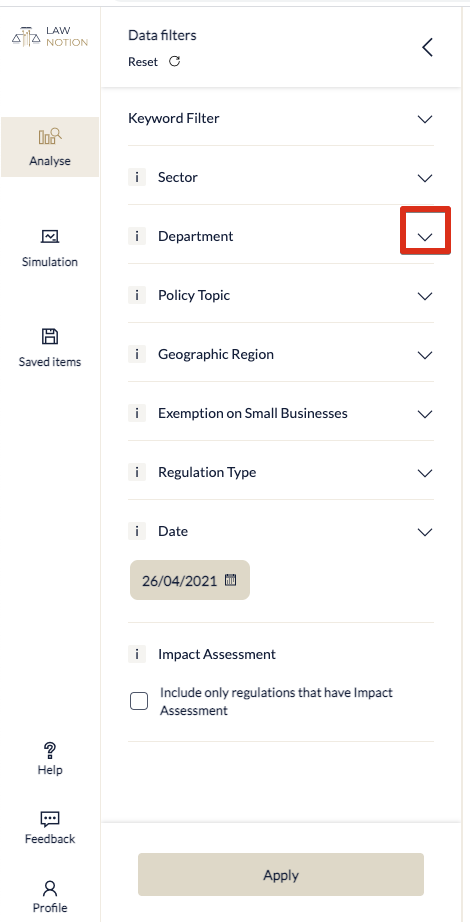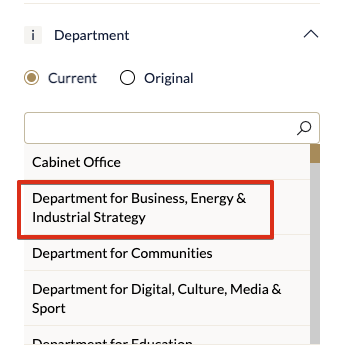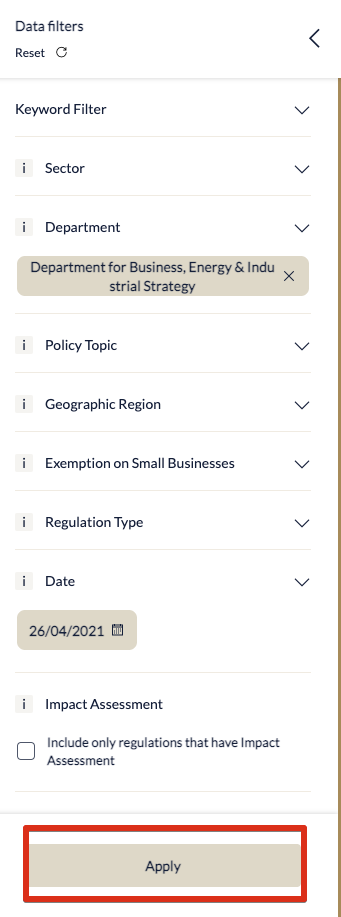After Simulation has completed running, go to Saved Item to find the Simulation that you created.
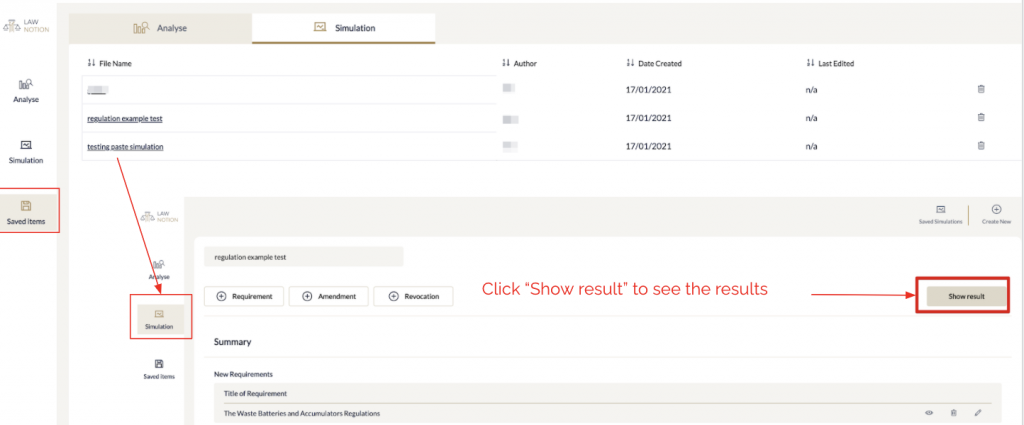
Then you can either view graph or the similar results
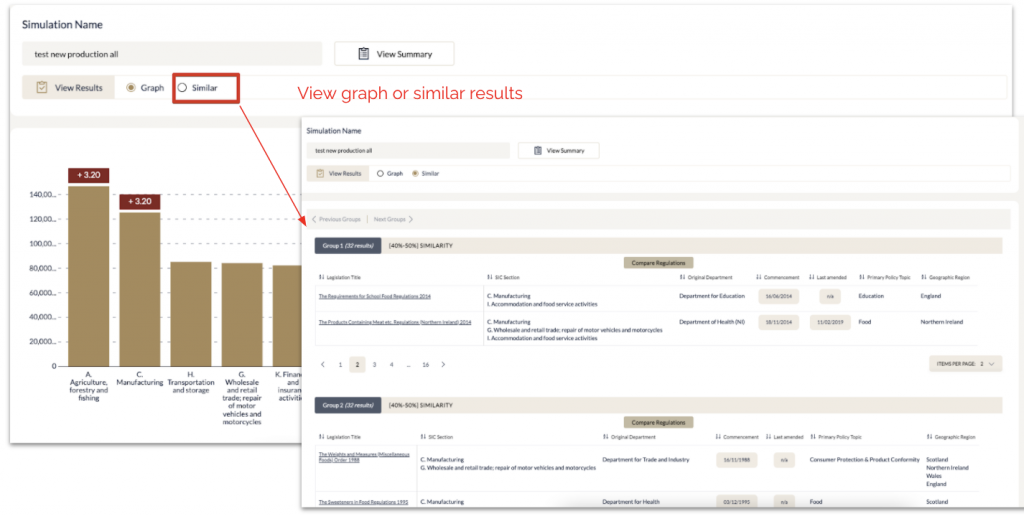
Just another WordPress site
After Simulation has completed running, go to Saved Item to find the Simulation that you created.
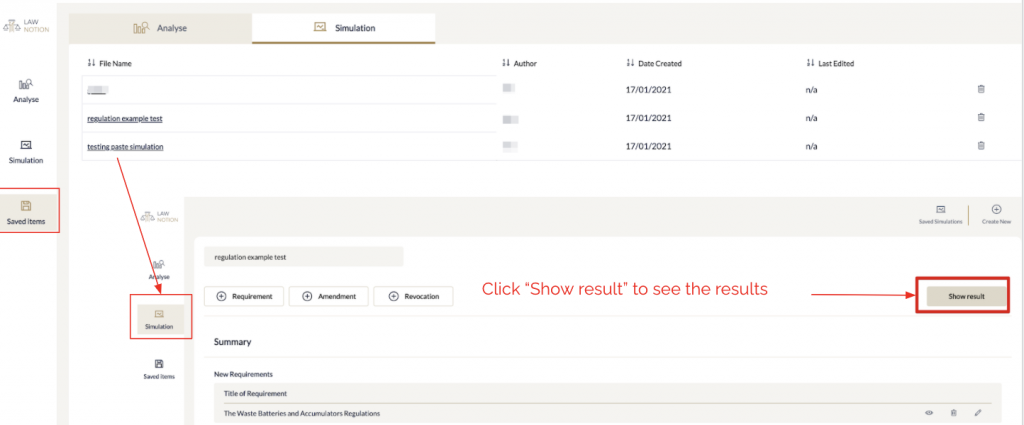
Then you can either view graph or the similar results
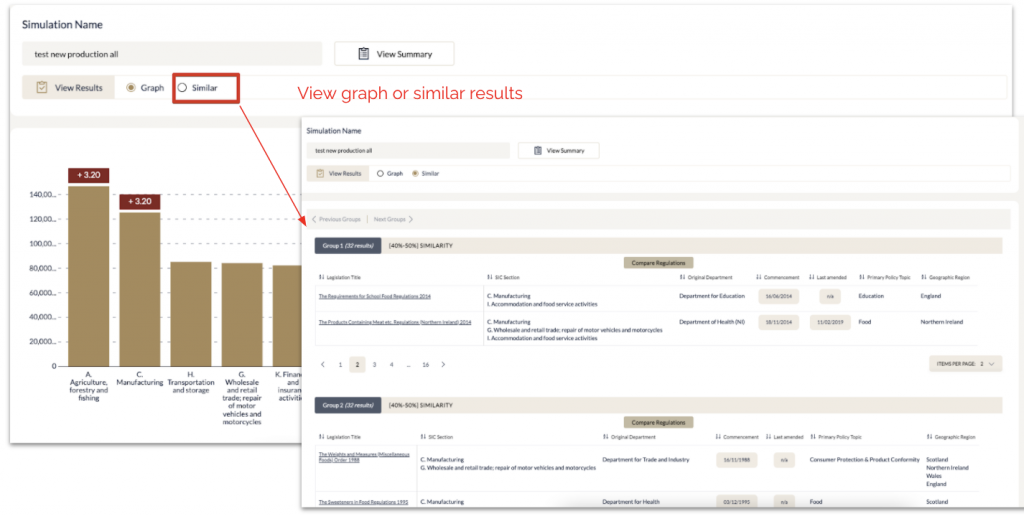
You can create a draft regulation and simulate its effect.

You can add “Requirement”, “Amendment” or “Revocation” into the simulation. For example, if you want to add a new requirement, then click the Requirement button.
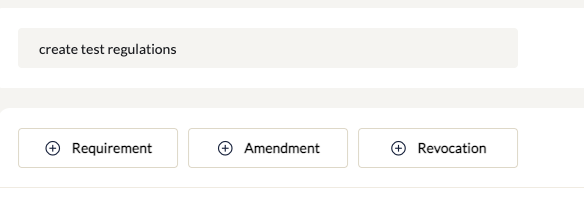
Fill the relevant content of the requirements that you want to add, and click “Confirm”
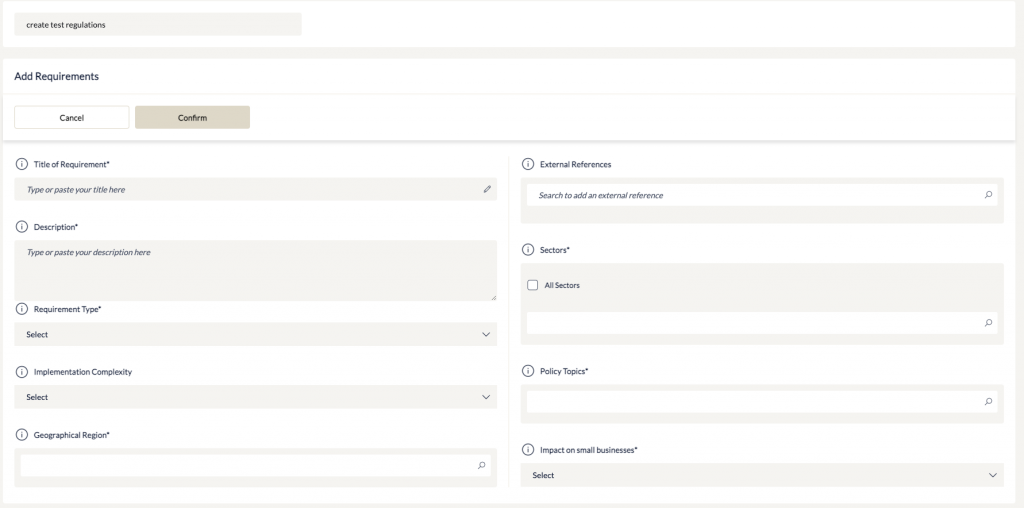
Once you have finished adding the items into your Simulation, click the “Run” button:
You can create different types of charts, for example, vertical bar chart.

Once you selected a chart type, the relevant fields are automatically populated with the default values, but you can change it if you want.
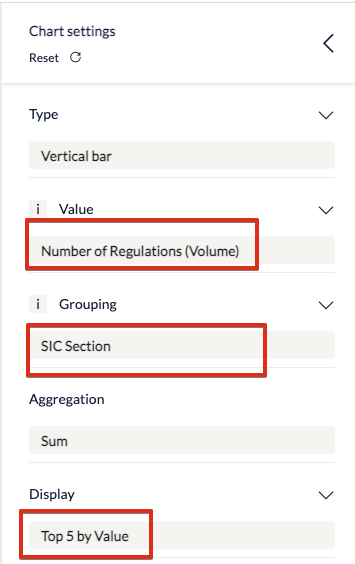
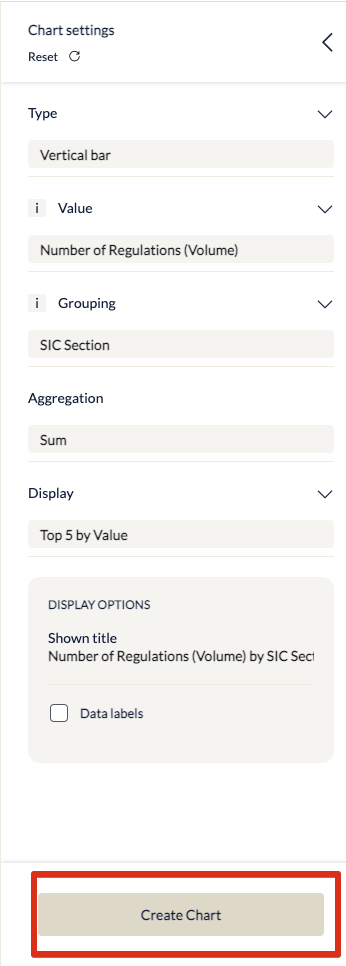
You can filter regulations using different categories, for example, department.